To allow traffic from the internet to enter your local network, you will need to open up ports or the router will block the request.
Note: Due to NAT (Network Address Translation), you can only open a specific port or ports to one computer at a time, using our routers. For example: If you have 2 web servers on your network, you cannot open port 80 to both computers. You will need to configure 1 of the web servers to use port 81 (or any other non-80 port). Now you can open port 80 to the first computer and then open port 81 to the other computer.
Step 1: Open your web browser and type in the IP address of the router (http://192.168.0.1 by default) or http://dlinkrouter.local. Enter the username (admin by default) and password (blank by default), and then click OK.
Step 2: Click on the ADVANCED tab and select VIRTUAL SERVER.
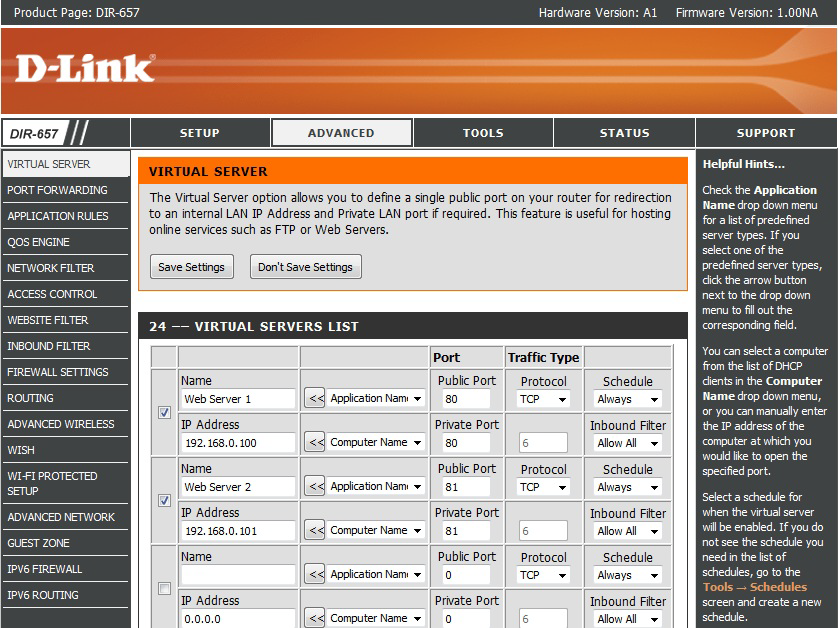
Step 3: Check the box beside the rule to enable the rule. For pre-defined applications, use the Application Name drop-down menu and click on the arrow button next to the drop-down menu to auto-fill the appropriate field. For non pre-defined applications not specified in the router, please enter the desired port.
Step 4: Select the computer or device from the list of DHCP clients in the Computer Name drop-down menu or manually enter the IP address of the device you want to open the specified port for.
Step 5: Click on Save Settings.